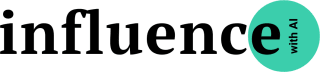Capture lessons from your favourite podcasts with Snipd
I’ve been on the road this week, so I’m coming at you with a shorter newsletter than usual. But sometimes the best things in life are simple.
Also, this week’s issue is a rare full-access issue for free subscribers. If you find this content useful, you’ll find my previous (and future guides) even more useful. Consider subscribing, and expensing it to work — this is a professional development tool! To sweeten the pot, you can tell your employer that you negotiated a hell of a deal:
On with the show!
I don’t think I know of a single public affairs professional who doesn’t have a podcast regime. But when I think back on the nearly two decades of podcast consumption I’ve made, I try not to think about how many lessons and useful insights I failed to properly capture and action. Literally, decades of lost learning.
And that’s because despite being one of the largest knowledge bases in the world, podcasts are inherently difficult to highlight or take notes from.
No more.
I’m now capturing notes from podcasts meticulously, all with the help of an AI-based app that has changed my podcasting game: Snipd.
This week’s guide is incredibly simple, because the app is incredibly simple. And that’s a good thing. The real promise of AI is to make us much more efficient, and help us unlock more human-driven value. And Snipd is so seemless of an experience, it is one of the rare tools that lives up to its promise.
Let’s get to it.
Download the app
Subscribe to your favourite shows
You’ll need to subscribe to the shows you like, but rather than add every show to SnipD, I was very deliberate in my selection of shows that would follow in the app. I didn’t want to clog up my feed with some of my guilty listens. I wanted to get myself into a learning mindset every time I open the app. The result is that about half the shows I subscribe to made the switch to SnipD. My criteria for which shows made it was simple:
When I listen to this show, do I regularly learn something that I later wish I had taken note of?
If yes, I unfollowed the show from my usual podcast app and added it in Snipd.
Take your first note
Now we get to the fun part.
When you listen to a podcast, whenever you hear something you like, or something you want to take a note of for later reference, you click the “Create snip” button. A snip is literally a snippet, with a touch of AI.
The snip will automatically receive:
a descriptive title
optimized start and end points to capture full context
key takeaways
the transcript
Fine-tune your note
You can fine-tune your snip either directly after snipping or at a later point by opening your snip from within your snip library screen.
Truth is, I’ve never had to edit my snips, because the app is that good. But if you had to, this is how you go about it:
Click on the title of the snip and start typing. Alternatively, select one of the suggested titles that our AI has generated for you.
Fine-Tune Start & End
To edit the transcript itself, click “Edit”.
For episodes that have already been processed by Snipd’ AI, you will have the option to select the start- and end-point using the transcript.
Click on the word with which your snip should start or end.
Use the “Start here/ End here” buttons to indicate whether you are changing the start time or the end time.
Key Takeaways
And now for the magic: For AI-processed episodes, the app uses ChatGPT to generate key takeaways for your snip. There’s nothing you need to do here.
If you edited the start and end times of your snip, the key takeways will get auto-generated within minutes.
Once you have completed listening to the episode, SnipD will automatically send you an overview of the episode and your snips in the app and via email:
Sync notes
While these emails are great, the killer feature is SnipD’s ability to sync to Readwise and Notion.
I use Notion as my second brain. It’s where I store all my notes and working files. You can see how the sync looks like in my own Notion database:
If you’re a fan of Readwise, your Snips will appear in your library:
SnipD syncs with or exports to the following note apps:
But you don’t need a note taking app to review your notes. You can also do so directly from the app by clicking on the “Snips” icon.
From here you can access a daily recap section to review a randomized selection of your snips.
Or scroll down to access your most recent snips.
Share Your Snip
You can share your snips with your colleagues or directly on social media for your thought leadership activities:
Open your snip from within your snip library screen and click the “Share” button.
Here is an example of a shared snip:
https://share.snipd.com/snip/13a99038-2344-4eab-a5e8-c890d6f09f5b
This has honestly transformed my listening habit. I hope you get as much value out of this app as I do!